Business Rules - Your One Stop Shop for Writing Logic Statements
Dynamics 365 Business Rules help organizations achieve automation by performing tasks for users based on predetermined logic. This means less time entering data and more time making key decisions. Business Rules can also be used to enforce behavior by controlling certain field properties. This allows upper management to ensure proper steps are taken daily. If these controls are implemented properly, both the organization and users will see the benefit afforded through the configuration of Business Rules.
Business Rules in Dynamics 365 are a simple way to apply logic to your business data without the need for any code. D365 Business Rules are effective, yet easy to manage. The typical Business Rule follows the “if, then” statement structure and often contains two or more parts. The first part is always a condition statement where you state the condition which will trigger the business rule to take effect. The second part is the action, meaning once the set condition has been met, what action should be performed.
Below is sample Business Rule diagram to illustrate how a typical Business Rule is setup.
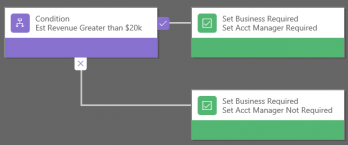
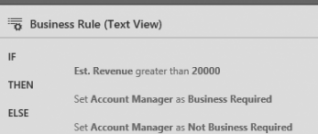
As you can see, the condition statement is checking the Estimated Revenue for an opportunity, if the Estimated Revenue exceeds a certain threshold then an account manager must be associated to the opportunity. Simple rules like these can help organizations improve their daily process and grow more effective to achieve their goals.
Business Rules in Dynamics 365 can perform an explicit set of functions against records. Below is a list of the actions and what each does.
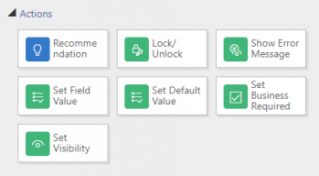
- Create Business Recommendations: Provide users a recommendation on suggested next action
- Lock/ Unlock Fields: Lock/Unlock fields to control user input
- Show Error Message: Alert users when certain key information is missing or entered incorrectly
- Set Field Values: Automatically populate fields based on set conditions
- Set Default Value: Enter default value on normal conditions
- Set Field Requirement Levels: Enforce data capture to ensure fields are completed
- Set Visibility: Show and hide fields based on conditions
Now that you know what Business Rules are capable of, why not try creating one for yourself. Checkout our step by step instructional video on how you can setup your own business rules.
As always if you require any assistance with setup or require a better understanding of Business Rules, contact