Need to access Dynamics 365 while you are away from a PC? Use the Mobile App!
Dynamics 365 is a sophisticated Microsoft business application, it grants the ability to better manage the relationships of your Sales, Customer Service, Field Service and Operation processes. But how can you access your data while you are out in the field, the internet is down or you are not anywhere near your PC? Dynamics 365 for phones and Dynamics 365 for tablets apps are the solution when you're on the go. These apps give you immediate access to accounts, contacts, opportunities, cases, and so much more!
How to get the App:
Go to the app store on your device and download either Dynamics 365 for phones or Dynamics 365 for tablets, depending on the device you are working with. Both phone and tablet users alike will appreciate the new Unified Interface. The Unified Interface provides an optimized viewing and interaction experience, relative to screen size, device, and orientation.
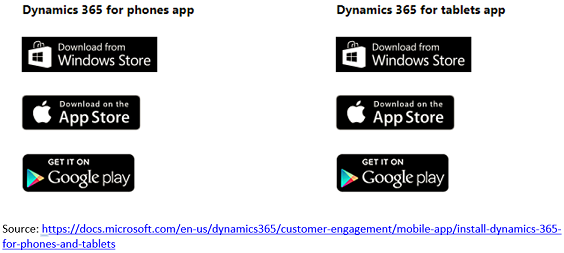
Accessing the App:
Once you have the app installed, open the app on your device, enter your Dynamics 365 URL (web address), and click the arrow to continue. Next you will be prompted for your user name and password. If you are unsure of any of these values, contact your Dynamics 365 administrator.
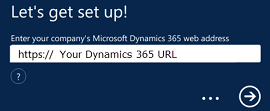
Once logged in, you will have access to the components which have been configured for mobile within your organizations environment and fit within the parameters of your security role. You will be presented with Dashboards, Records, and Views, and many other features, which you are already familiar with. You will notice a variance in how the screen renders as compared to your PC, the apps presentation is designed to make it more conducive to the condensed screen real estate, without losing any functionality.
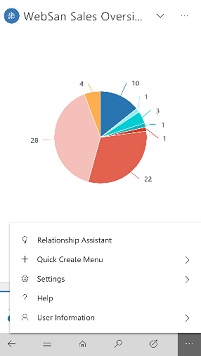
To ensure that confidential information does not end up in the wrong hands, it is simple to sign out of the Dynamics 365 app on your device, tap the ellipses, then choose Sign Out.
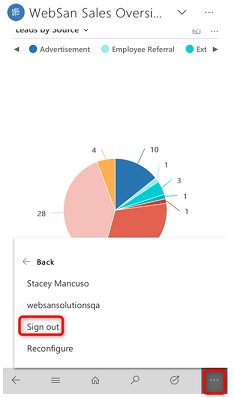
Do note the following:
- The Windows Phone app for Dynamics 365 (online) version 9.0. was deprecated as of May 22, 2018. The Windows Phone app will no longer be supported for Dynamics 365 (online) version 9.0. Support for the app on Windows tablets and PCs remains unchanged. You can still use the Windows Phone app for Dynamics 365 version 8.2 and earlier. This is only relevant if you are planning to update to Dynamics 365 version 9.0 and have a Windows phone.
- Dynamics 365 has separate mobile apps for Field Service and Operations.
- Microsoft won’t onboard any additional customers to Mobile offline currently, further notice will be released. This does not affect existing customers who already use mobile offline.
If you need assistance or have any questions when downloading or accessing the app, please reach out to our support team at