Effectively Brand Dynamics 365 with Themes
You can now brand your Dynamics 365 environment! Themes allow you to apply your distinct logo and color scheme to your Dynamics 365 environment. Three simple clicks and you are well on your way to a D365 environment with a look all your own.
1. From the Navigation Bar, select Settings
2. Select Customizations
3. Select Themes
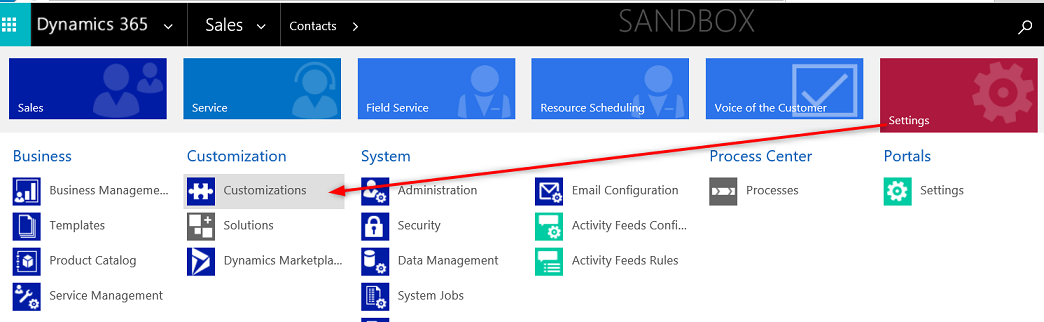
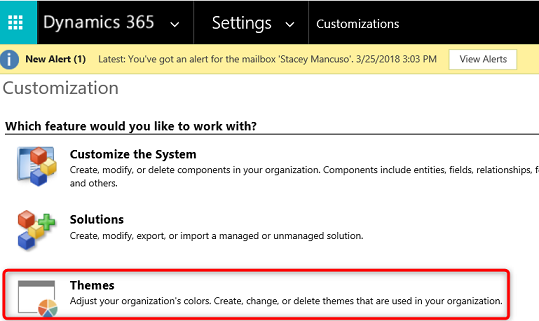
Upon navigating to Themes, a few out of the box themes will be available to select and set as the default theme. The default themes cannot be modified, but can be cloned, should you want a head start on designing your theme. Otherwise, you can put your designing skills to the test and get theming.
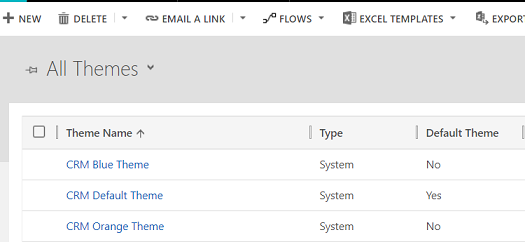
Start by selecting an out of the box theme and cloning it, or create a new theme record.
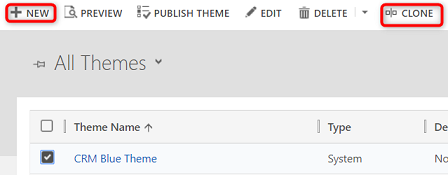
Theme colors are defined using hexadecimal codes. You will need to either know the hexadecimal codes you want to use or find a good online resource, such as http://www.color-hex.com.
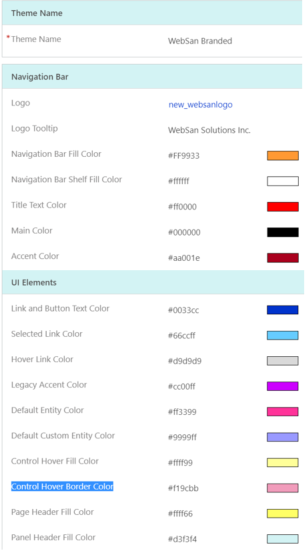
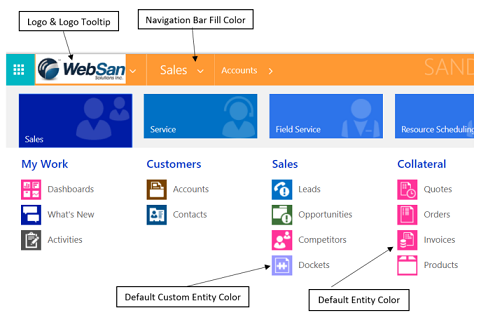
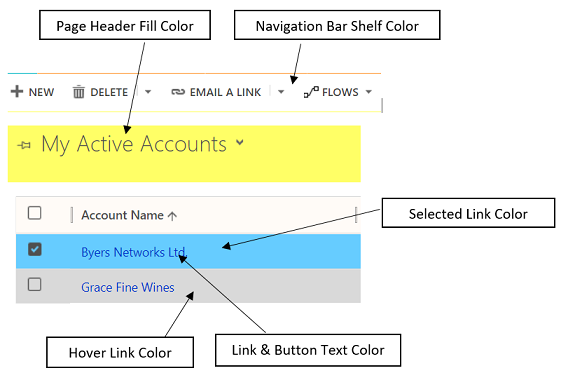
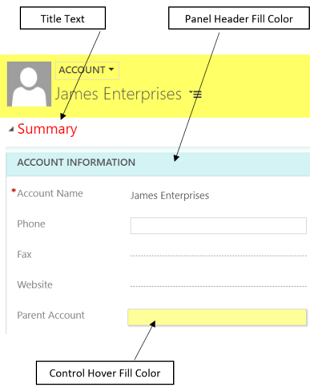
A fascinating feature is the ability to take a test drive of the User Interface with the newly defined color scheme before it gets released to your organization.
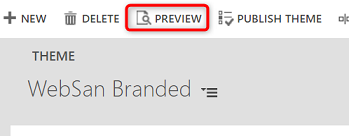
When you are ready to release the new theme, thereby making it the default, you can either select the theme from the Theme view and select Publish Theme, or do the same from within the theme record.
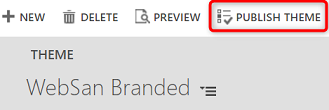
If you need assistance or have any questions while using Themes, please reach out to our support team at