How to Create Budgets in Microsoft Dynamics 365 for Financials
Download our FREE Microsoft Dynamics 365 Demo
Setting a budget for your company is essential for business planning, and can provide critical insights towards any future strategy or business operation. In Microsoft Dynamics 365 for Financials, you can easily create a budget for yourself or for your company using the following steps:
Step 1: In the search bar, find your G/L Budgets and select Edit List to create a new budget
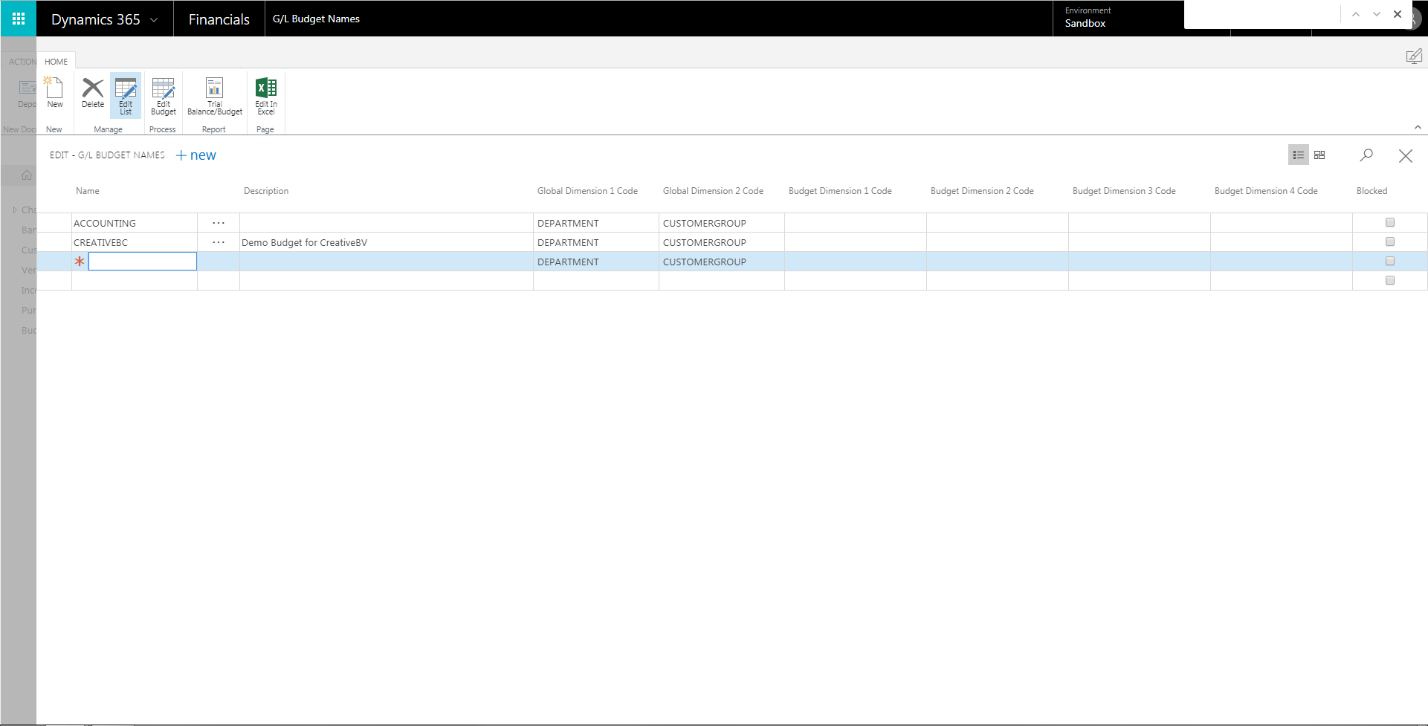
Step 2: After filling in the necessary fields, select Edit Budget and fill in the necessary fields
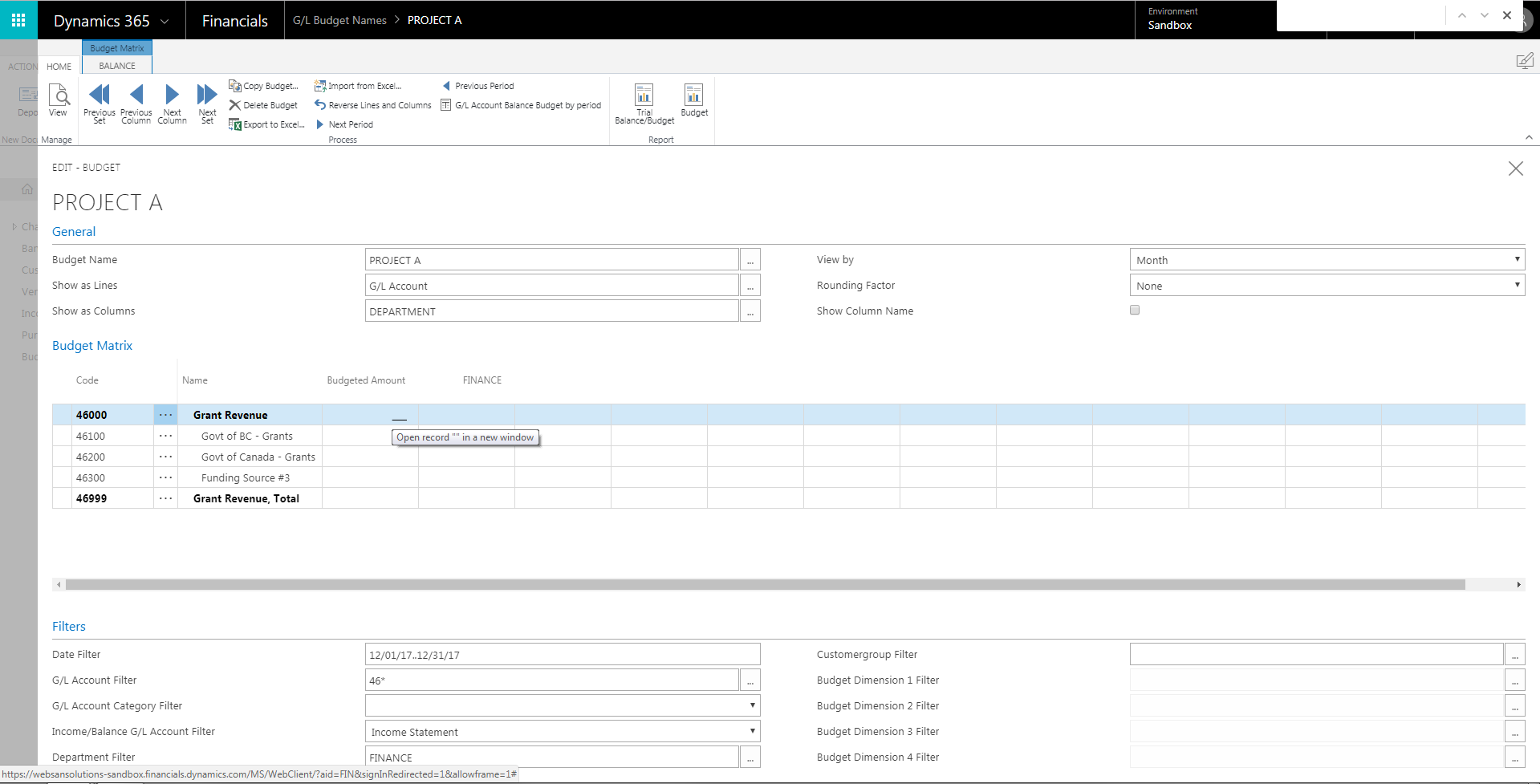
Step 3: Click into one of the corresponding cells under the Budget Matrix, which will subsequently open up the G/L Budget Entries window
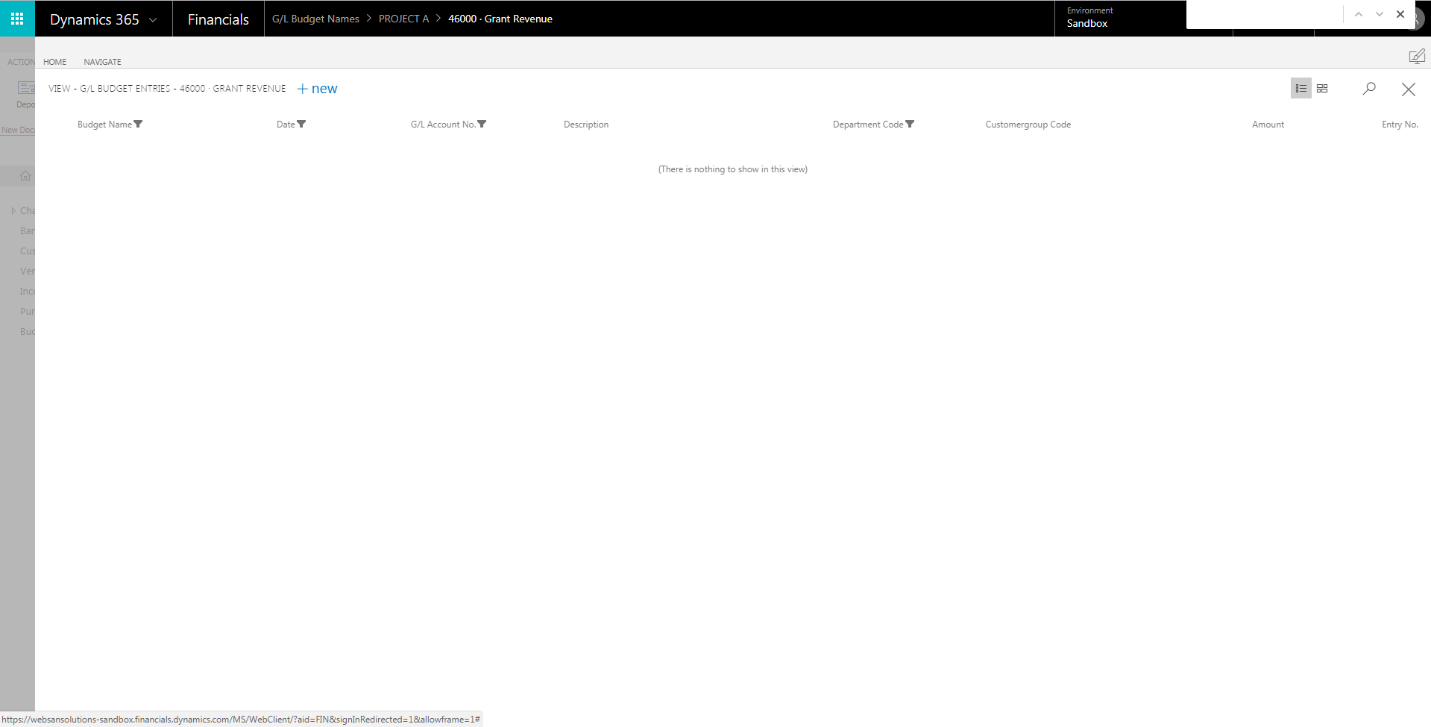
Step 4: Create as many New lines as required and fill in the Amount(s)
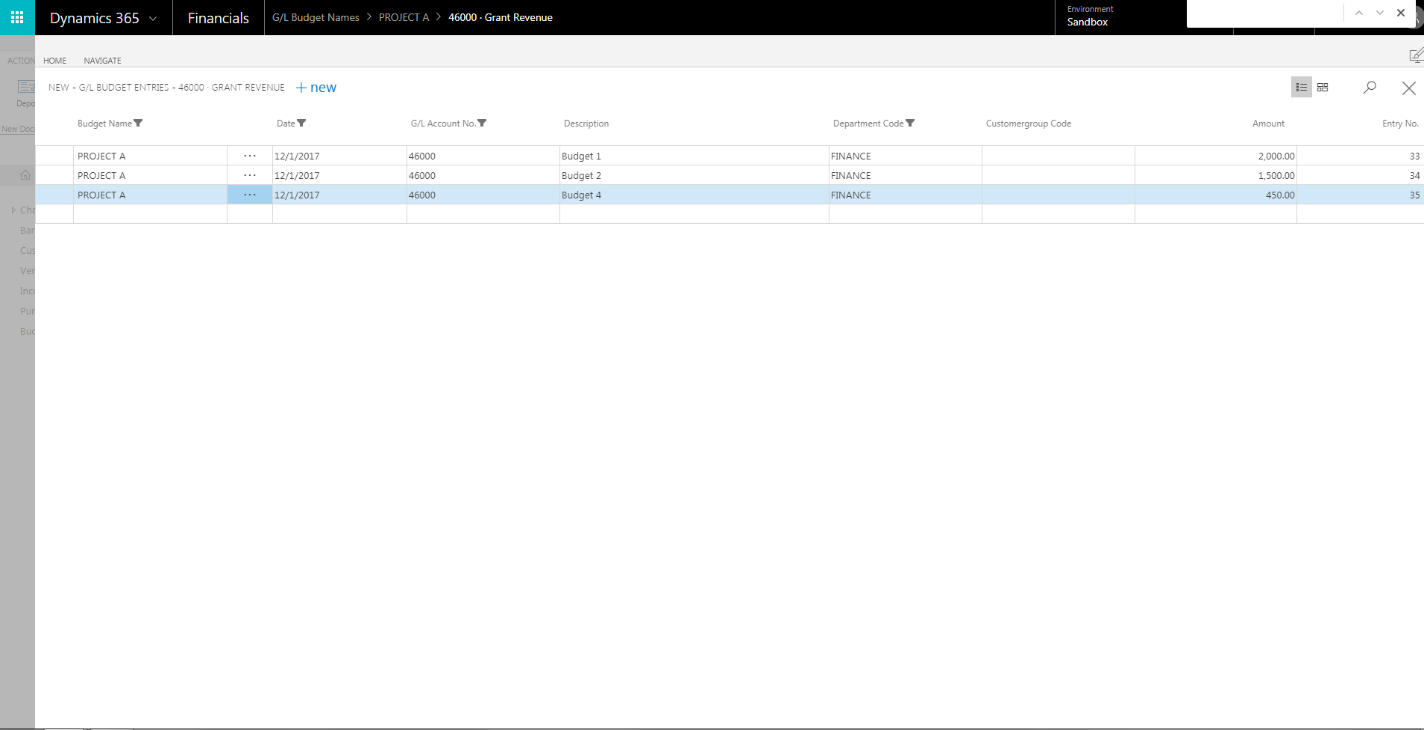
Step 5: Close the G/L Budget Entries window and continue to fill in all other budget amounts as required
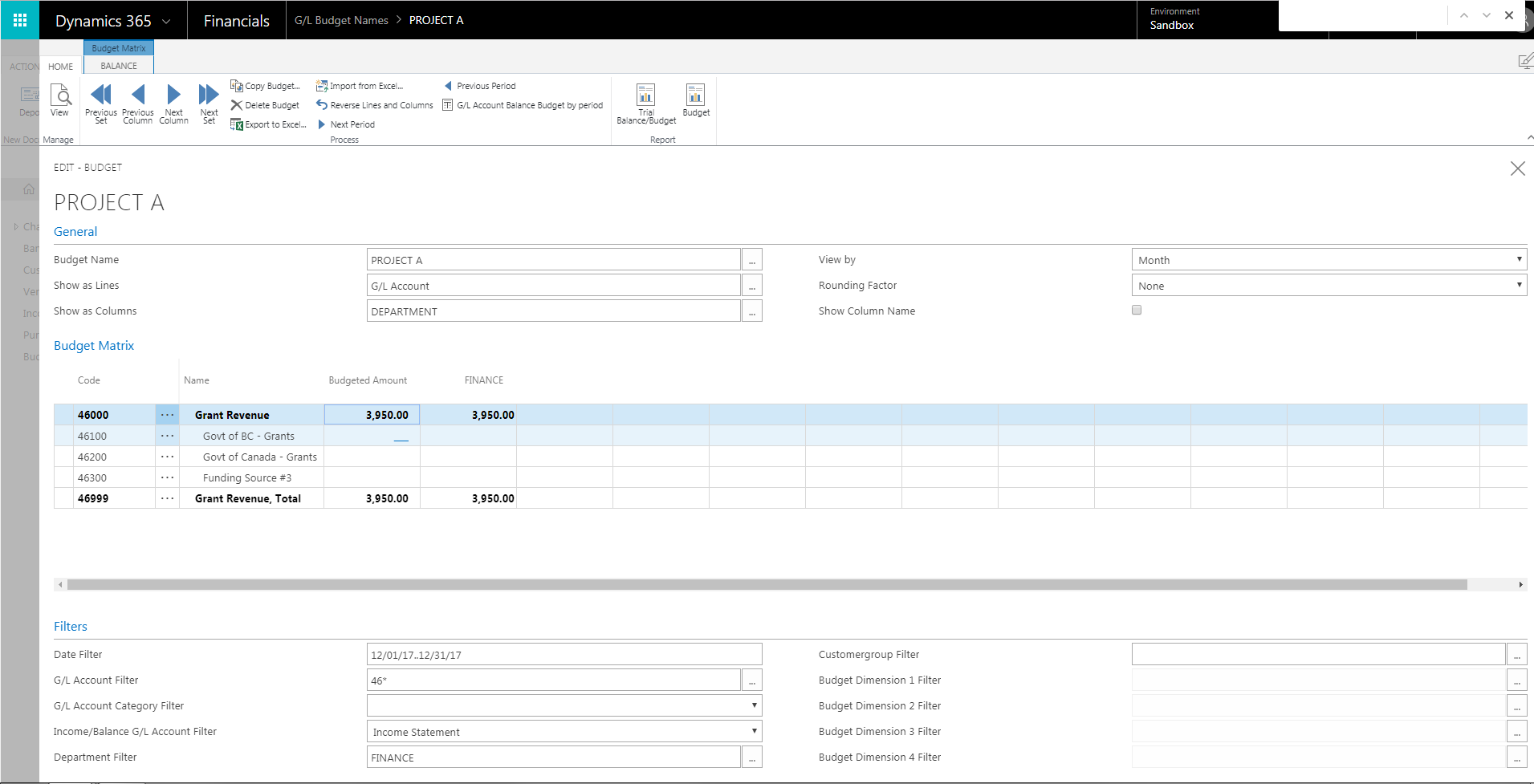
With Microsoft Dynamics 365 for Financials, you’re free to create as many budgets as you feel necessary based on projects or for financial statements. Feel free to contact us for any inquiries, or click here for feature and pricing information on D365 for Financials.
Heimdall Sham, Digital Content Creator, WebSan Solutions Inc., a 2017 Microsoft Modern Marketing Innovation Award Winner