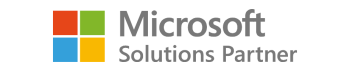Common EFT Issues in Microsoft Dynamics GP 2010
As a follow up to my EFT for Dynamics GP 2010 blog this week, I thought I’d share a few common setup issues I’ve learned to overcome through my experience with various clients. It’s no secret that when dealing with financial institutions, time is often of the essence. Reversing an incorrect payment or attempting to stop payment to a certain vendor often requires hours of effort over the phone with representatives who may or may not be immediately helpful. As such, the following covers a few common setup issues when first setting up EFT for Dynamics GP 2010.
Having the Wrong Address ID Specified on Vendor Cards
One of the most common issues I’ve had clients ask me is why banking information for certain vendors shows up blank on generated EFT files. They’ve setup their file format correctly as per the specifications from their financial institution, setup the vendor card correctly to match the EFT file format (Where information is pulled from), and the transaction is posted and included in the EFT run with no issues. However when they generate an EFT file and upload to their financial institution website, they come to realize there is no financial information specified on the file.
This is a common issue which at first is a bit tricky to spot however can be resolved fairly quickly. Your first step is to double check whether you have actually entered banking information on the EFT BankMaintenance window. This may sound unnecessary (and obvious) however there are often cases where clients have two vendors with very similar names where one has EFT information specified versus the other which does not. To access the EFT Bank Maintenance window:
- Open the Vendor Maintenance window from the Purchasing Module in GP
- Lookup the vendor by Vendor ID and select the Address tab located at the bottom right of the window
- This will open the Vendor Address Maintenance window. Select the EFT Bank option to open the Vendor EFT Bank Maintenance window
- Here you will find all financial details from which your generated EFT file is pulling data from
If there is data specified here as you originally anticipated, close these newly opened windows and return to the Vendor Maintenance window. This brings us to the originally mentioned issue causing blank financial information to appear on your EFT file. While on the vendor card, check the Address IDs specified for different actions in GP as shown below:
If the Address ID specified on the vendor card for the Remit To field is different than the Primary Address ID specified on the vendor card, this is most likely the cause of blank information appearing in your EFT file. When you specify EFT information for a vendor, the information is saved based on the Address ID specified. Therefore if the Primary Address ID for a vendor is called Primary and the EFT information for this vendor is specified for this ID (You can check by selecting Address> EFT BANK – If the information is entered, this is the ID associated with these details). Thus, as you can see from the screenshot above, the Remit To field is referencing an Address ID for which the EFT information has not been entered. This is why GP is pulling blank information into the EFT file as it is looking for banking details specified for the Main address ID – which do not exist. Change this field to an Address ID with the details specified and this should solve the issue.
EFT File Formats for Different Companies
Another issue many clients tend to face when processing EFT within Dynamics GP 2010 revolves around specifying File Formats for every company setup with GP. It is not uncommon for companies to have more than one company setup within GP. As such, the need to process EFT in different companies requires a file format to be setup for each company. Specifying file formats manually can often be a time consuming task (GP provides you with some ready-made templates to choose from based on your region however depending on your financial institution you may have to manually specify this). Clients often find themselves making a slight error when manually specifying file formats which leads to their uploaded file being rejected by their financial institution. A solution to this is a neat feature within GP to Import/Export file formats.
Once you have a company with a File Format matching the exact requirements of your financial institution, log into that company and select EFT File Format from the cards menu in the Financial Module. Select the EFT Format ID you wish to copy to another company from the lookup menu. Once you have selected the file format, select the Import/Export tab to export the existing format.
Note – You will need to select a location to export the file format to in the field specified below:
Once you have successfully exported the existing format you wish to copy to a new company within GP, log into the new company and open the EFT File Format Maintenance window (Financial > EFT File Format). Enter a new EFT Format ID for the new company and select Import/Export to select the file previously exported. Once successfully imported, the new company will now have the same file format as your original company. This could potentially save you hours manually entering the same file format in multiple companies and avoid potential mistakes.
For further questions regarding EFT setup issues, please contact
Praveen Parameshwaran, Application Specialist at WebSan Solutions Inc. and has helped multiple clients successfully implement EFT Processing within their Dynamics GP 2010 environment.