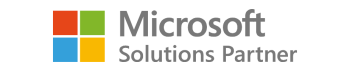Business Portal Identity on Active Directory
We had an interesting support call the other day. One of our Microsoft Dynamics GP 2010 customers was having sporadic issues with adding users to Business Portal. When trying to add new users and assign MBF roles, occasionally the wizard would not show any domains in the Windows domain drop down. Other times it would show the wrong domain(s) – this client has a number of trees in their forest, and sometimes it would work fine.
Our support team was perplexed, so we did some investigation to determine how Business Portal interacts with the Windows domain - the answer was Component Services.
Business Portal uses the “Microsoft.BusinessFramework.Identity” component to interface to AD and thus retrieve the domains and users. By setting the Identity on this component to a specific domain service account you can ensure it retrieves the proper AD info.
From the control panel on the Business Portal server, go to Administrative tools -> Component services.
Then expand Component Services -> Computers -> My Computer -> COM+ Applications and look for the Microsoft.BusinessFramework.Identity component.

Right click, then go to the identity tab and change the user ID to a domain account that can query the domain properly.
Restart the component, then restart Business Portal and re-run the wizard.
Problem solved and a happy customer.
Until next time.